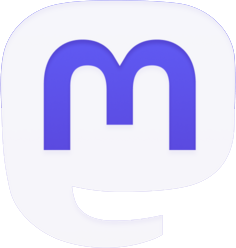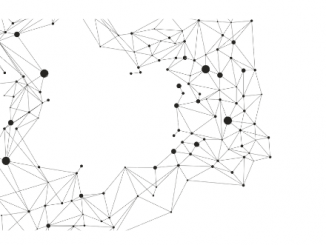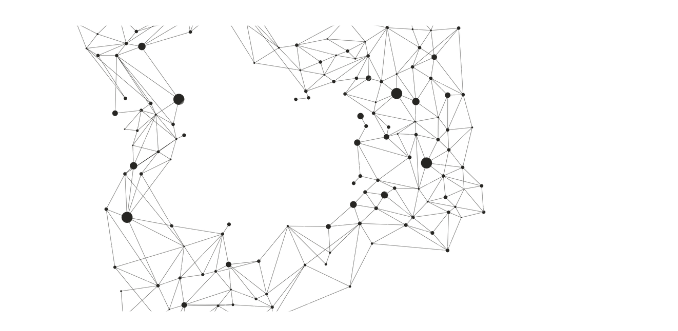
Microsoft Fabric is a powerful platform that enables real-time analytics and data processing. One of its key features is the Eventstream, which provides a centralized way to capture, transform, and route real-time events with ease. In this blog post, we’ll explore what the Eventstream is, how to create one, its significance in the world of data processing, and the benefits it offers.
What is the Eventstream?
The Eventstream feature in Microsoft Fabric serves as a bridge between event data sources and various destinations. Here are some key points about Eventstream:
- No-Code Experience: With Eventstream, you don’t need to write complex code. Instead, you can configure it using a graphical interface.
- Centralized Hub: Eventstream acts as a centralized hub where you can manage real-time events.
- Integration: It seamlessly integrates with Azure Event Hubs, KQL databases, and lakehouses.
- Capture, Transform, Route: Eventstream allows you to capture events, apply transformations (if needed), and route them to different destinations.
Creating an Eventstream
Before creating an Eventstream, ensure that you have access to a premium workspace with Contributor or above permissions. Once you’re ready, follow these steps:
- Access the Workspace: You can create an Eventstream from the Workspace page, the Real-Time Analytics homepage, or the Create hub page.
- Select Eventstream: Change your Fabric experience to Real-Time Analytics and select the Eventstream option.
- Name Your Eventstream: Give your Eventstream a meaningful name and hit “Create.” The system will create the Eventstream within your workspace.
!Creating an Eventstream
Main Editor for Eventstreams
The Eventstream’s main editor is where the magic happens. Let’s break it down:
- Ribbon: The ribbon menu provides source and destination options.
- Data Navigation Pane: Navigate through sources and destinations.
- Canvas and Diagram View: This graphical representation shows the entire Eventstream topology.
- Configuration and Modification Pane: Configure or modify specific sources or destinations.
- Bottom Pane: Here, you’ll find data previews, insights, and runtime logs for each tile (node).
!Main Editor
Benefits of Eventstream
Now, let’s delve into the advantages of using Eventstream:
- Real-Time Monitoring: Monitor events from various sources in real time.
- Alerting: Set up alerts based on specific events.
- Data Transformation: Apply transformations to incoming data streams.
- Integration: Seamlessly connect Eventstream with other Azure services.
Supported Destinations in Eventstream
When configuring your Eventstream, you can route data to different destinations. Here are the types of destinations available:
- KQL Database: Store your real-time event data in a Kusto Query Language (KQL) database for further analysis and querying.
- Lakehouse: Send data to a data lakehouse, combining the best of data lakes and data warehouses.
- Custom App: Develop your own applications to push event data into your Eventstream using various protocols.
- Reflex: Route data to Reflex, an intelligent data processing service.