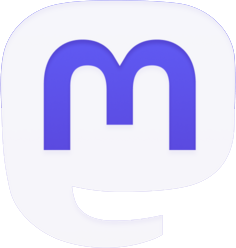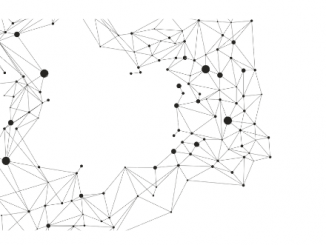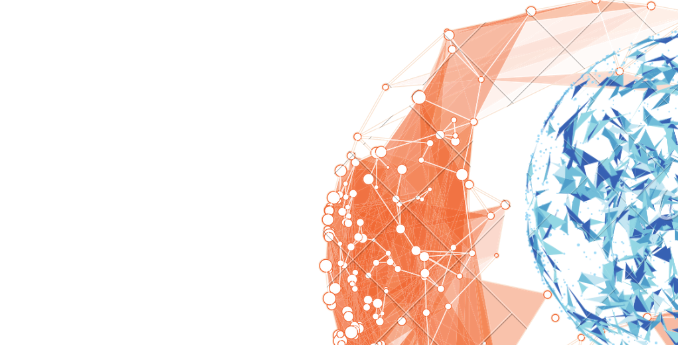
Understanding Microsoft Fabric Security Permissions: Admin, Member, Contributor, and Viewer
Microsoft Fabric is a powerful platform that allows you to manage data in your organization. One of its key features is the flexible permission model, which lets you control access to data. In this blog post, we will delve into the four main workspace roles in Microsoft Fabric: Admin, Member, Contributor, and Viewer.
Workspace Roles in Microsoft Fabric
Workspace roles allow you to manage who can do what in a Microsoft Fabric workspace. These roles can be assigned to individuals or to security groups, Microsoft 365 groups, and distribution lists. Let’s take a closer look at each role:
- Admin
The Admin role has the highest level of permissions. Admins can view, modify, share, and manage all content in the workspace, including managing permissions. They can also update and delete the workspace, add or remove people, including other admins. - Member
Members can view, modify, and share all content in the workspace. They can add members or others with lower permissions. Members can also write or delete data pipelines, notebooks, Spark job definitions, ML models and experiments, and Event streams1. - Contributor
Contributors can view and modify all content in the workspace. They can view and read content of data pipelines, notebooks, Spark job definitions, ML models and experiments, and Event streams. Contributors can also write or delete data pipelines, notebooks, Spark job definitions, ML models and experiments, and Event streams. - Viewer
The Viewer role has the least permissions. Viewers can view all content in the workspace, but they can’t modify it. They can view and read content of data pipelines, notebooks, Spark job definitions, ML models and experiments, and Event streams.
| Role | View Content | Modify Content | Share Content | Manage Workspace | Manage Permissions |
|---|---|---|---|---|---|
| Admin | Yes | Yes | Yes | Yes | Yes |
| Member | Yes | Yes | Yes | No | No |
| Contributor | Yes | Yes | No | No | No |
| Viewer | Yes | No | No | No | No |
Understanding these roles and their permissions is crucial for managing access to your Microsoft Fabric workspace. By assigning the appropriate roles to your team members, you can ensure that everyone has the access they need to perform their tasks, while also maintaining the security of your data.
Remember, if someone is in several user groups, they get the highest level of permission that’s provided by the roles that they’re assigned. So, plan your permission strategy carefully to avoid any potential security risks.